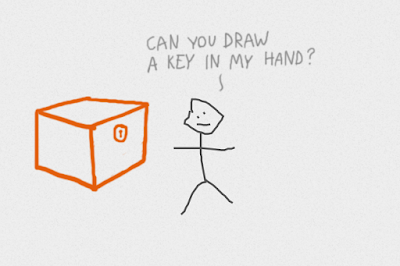Draw a Stickman site has a collection of short narratives about a Stickman that you can draw with your mouse.
Once you have drawn the man you click a button and he comes to life.
You then follow him through a short adventure and draw in various elements as he needs them and discover what happens to him.
There are three free adventures that students can work through or you can use them in class with a data projector.
These are really imaginative adventures that can inspire students’ creativity.
Draw a Stickman can be used for lots of activities including retelling the story, writing the next chapter of the story or just predicting what will happen as the adventures unfold.
You can find links to many more tools like this and activities for the digital classroom in my ebooks at: http://peacheypublications.com/. All my ebooks are available for iOS and as PDF.
Sign up for my twice monthly free newsletter and get a free copy of Digital Tools for Teachers at: https://tinyletter.com/technogogy/
Related links:
Nik Peachey
You then follow him through a short adventure and draw in various elements as he needs them and discover what happens to him.
There are three free adventures that students can work through or you can use them in class with a data projector.
These are really imaginative adventures that can inspire students’ creativity.
Draw a Stickman can be used for lots of activities including retelling the story, writing the next chapter of the story or just predicting what will happen as the adventures unfold.
You can find links to many more tools like this and activities for the digital classroom in my ebooks at: http://peacheypublications.com/. All my ebooks are available for iOS and as PDF.
Sign up for my twice monthly free newsletter and get a free copy of Digital Tools for Teachers at: https://tinyletter.com/technogogy/
Related links:
- 20 Tech Enhanced Activities for the Language Classroom
- Digital Tools for Teachers
- Thinking Critically through Digital Media
- Exploiting Infographics
- 10 Lessons in Digital Literacy
- Digital Video – A Manual for Language Teachers
Nik Peachey